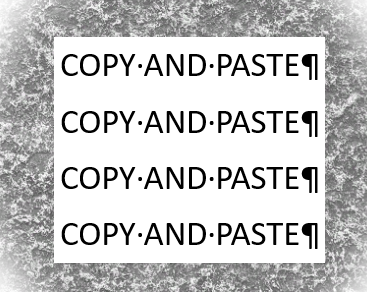How to use Cut and Paste in Windows
Cut and Paste is a powerful tool in Windows allowing you to delete, copy, and move text within an application and between applications using the Clipboard. Here are the basics of using Cut and Paste. Click here for Mac instructions.
- Select the text or object you want to cut or paste. You can do this by clicking and dragging the mouse, or double clicking the text of object.
- To cut the text or object, press Ctrl+X. To copy the text or object, press Ctrl+C.
- Place your cursor where you want to paste the text or object.
- To paste the text or object, press Ctrl+V.
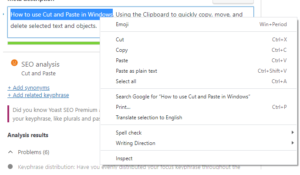
You can also use the right-click Context menu to cut, copy, and paste. Right-click the text or object you want to cut or paste, and then select the appropriate option from the menu.
Here are some keyboard shortcuts for cut, copy, and paste. Once you have selected the text of object, press the pairs of keys indicated below:
- Ctrl+X: Cut
- Ctrl+C: Copy
- Ctrl+V: Paste
- Shift+Delete: Cut
- Ctrl+Insert: Copy
- Shift+Insert: Paste
The Clipboard is a temporary storage area for text and objects that have been cut or copied. You can show the contents of the clipboard by pressing the Windows key + V. This will open the clipboard history, where you can see all of the text and objects that you have cut or copied recently. You can then paste any of these items into another location by left-clicking on it.